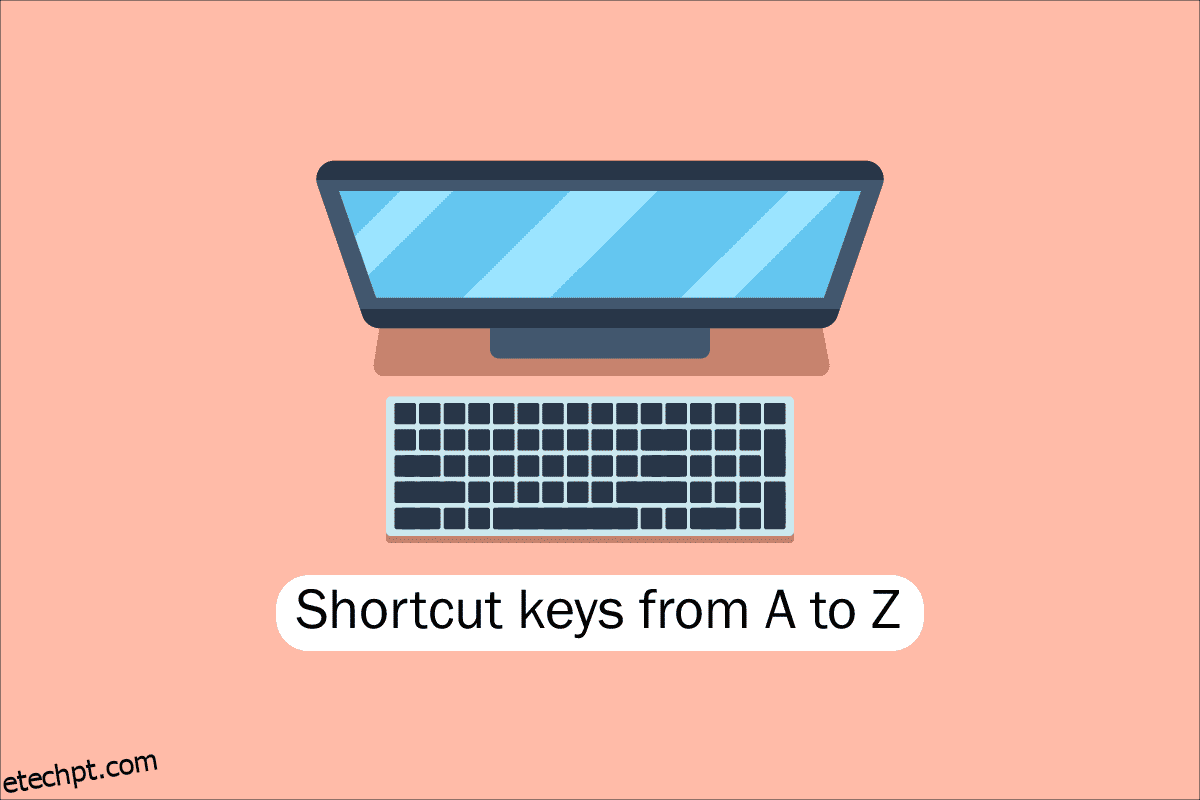As ferramentas dos computadores, desktops e outros gadgets atuais são benéficas para todos nós. Uma das principais habilidades necessárias para trabalhar com software e aplicativos de computador é a navegação pelo teclado para facilitar a acessibilidade rápida de computadores, laptops, etc. teclas de atalho de computadores de A a Z para um desempenho mais rápido e melhor do computador. Espero que você já conheça muitos deles, mas alguns deles podem ser novos para você. Atualize sua memória com a melhor coleção de atalhos de teclado de computador de todos os tempos, mas antes disso, vamos descrever o que queremos dizer quando falamos sobre teclas de atalho no computador para aqueles que podem ser mais novos ou um pouco antigos para isso.
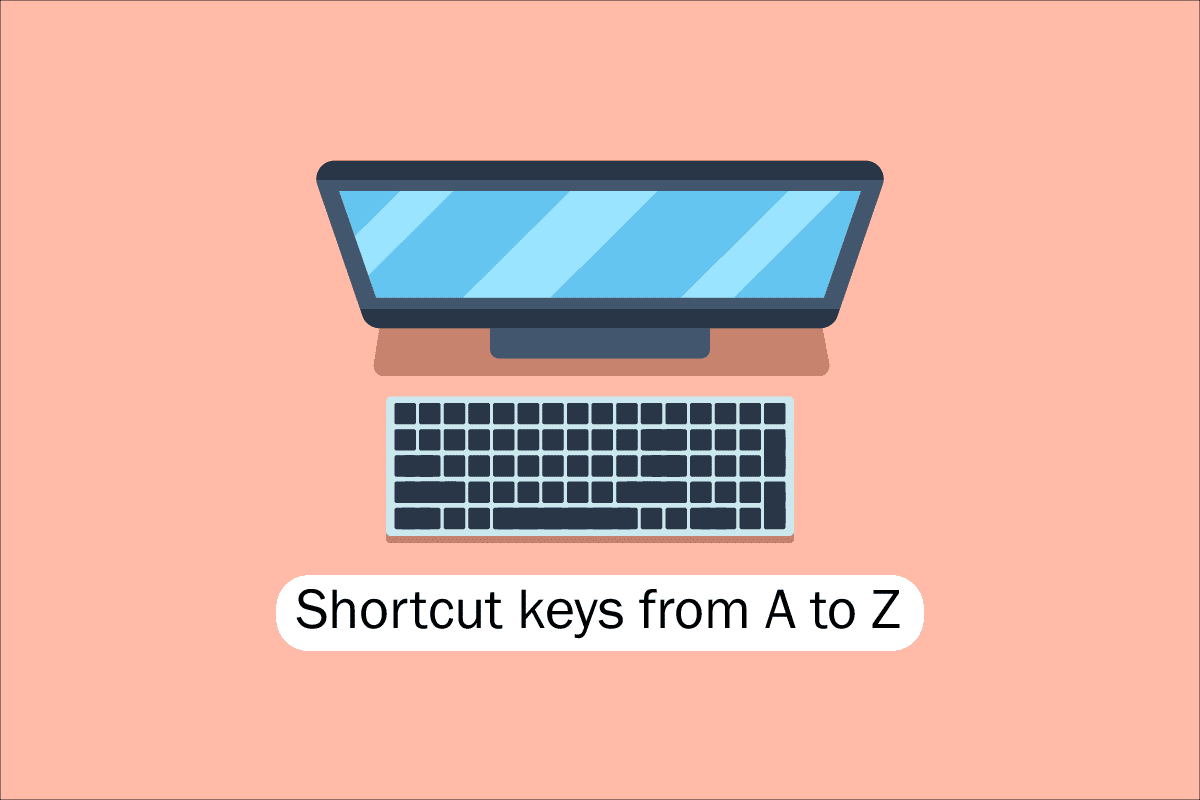
últimas postagens
Lista de todas as teclas de atalho do computador
Para navegar e realizar tarefas no software do computador, as teclas de atalho ajudam a oferecer uma maneira mais simples e rápida. Em computadores compatíveis com IBM, a tecla Alt, a tecla Command (para usuários da Apple), a tecla Ctrl ou a tecla Shift são usadas em combinação com outra tecla para operar as teclas de atalho. Incluir a tecla modificadora, o sinal de mais e uma segunda tecla ao descrever um atalho é o padrão da indústria de fato. Em outras palavras, Ctrl + S instrui você a pressionar e segurar simultaneamente Ctrl e a tecla S. Ao procurar por caracteres sublinhados em seus menus, você também pode localizar as teclas de atalho para aplicativos conhecidos. Você pode acessar o menu do arquivo pressionando a tecla Alt e a tecla F, como visto na imagem do menu do arquivo, que tem um sublinhado no F em Arquivo. Para visualizar os caracteres sublinhados em alguns programas, o usuário deve pressionar e segurar a tecla Alt. As funções normais Abrir (Ctrl + O) e Salvar (Ctrl + S) possuem teclas de atalho atribuídas a elas, como pode ser visto na figura acima. As teclas de atalho são compartilhadas por vários programas, que você descobrirá quando começar a se lembrar delas. Agora que sabemos sobre o básico, vamos para a lista de teclas de atalho do teclado do computador.
1. Atalhos de teclado comuns
A lista de teclas de atalho de teclado de computador comuns é fornecida abaixo.

-
Alt + F – Opções do menu Arquivo no programa atual.
-
Alt + E – Abre as opções de edição no programa atual.
-
Alt + Tab – Alterna entre programas abertos.
-
F1 – Exibir informações de ajuda (F1 é usado por quase todos os programas do Windows para exibir ajuda).
-
F2 – Renomeia um arquivo selecionado.
-
F5 – Atualiza a janela do programa atual.
-
Ctrl + D – Marca a página atual na maioria dos navegadores da Internet.
-
Ctrl + N – Crie um documento novo ou em branco em algum software ou abra uma nova guia na maioria dos navegadores da Internet.
-
Ctrl + O – Abre um arquivo no software atual.
-
Ctrl + A – Seleciona todo o texto.
-
Ctrl + B – altera o texto selecionado para negrito.
-
Ctrl + I – altera o texto selecionado para ficar em itálico.
-
Ctrl + U – Altera o texto selecionado para ser sublinhado.
-
Ctrl + F – Abre a janela de localização do documento ou janela atual.
-
Ctrl + S – Salva o arquivo de documento atual.
-
Ctrl + X – Recorta o item selecionado.
-
Shift + Del – Corta o item selecionado.
-
Ctrl + C – Copia o item selecionado.
-
Ctrl + Ins – Copia o item selecionado.
-
Ctrl + V – Colar
-
Shift + Ins – Colar
-
Ctrl + Y – Refaz a última ação.
-
Ctrl + Z – Desfaz a última ação.
-
Ctrl + K – Inserir hiperlink para o texto selecionado.
-
Ctrl + P – Imprime a página ou documento atual.
-
Home – Vai para o início da linha atual.
-
Ctrl + Home – Vai para o início do documento.
-
End – Vai para o final da linha atual.
-
Ctrl + End – Vai para o final do documento.
-
Shift + Home – Realce da posição atual até o início da linha.
-
Shift + End – Realce da posição atual até o final da linha.
-
Ctrl + Seta para a esquerda – Move uma palavra para a esquerda de cada vez.
-
Ctrl + Seta para a direita – Move uma palavra para a direita de cada vez.
-
Ctrl + Esc – Abra o menu Iniciar.
-
Ctrl + Shift + Esc – Abra o Gerenciador de Tarefas do Windows.
-
Alt + F4 – Fecha o programa atualmente ativo.
-
Alt + Enter – Abre as propriedades do item selecionado (arquivo, pasta, atalho, etc.).
-
Tecla Windows + L – Bloqueia o computador, exigindo digitação de senha para acesso novamente.
-
Tecla Windows + X – Acesse o menu de tarefas do usuário avançado no Windows 8 e no Windows 10.
-
Tecla Windows + Seta para baixo – Minimiza a janela do programa ativo.
-
Tecla Windows + seta para cima – Maximiza a janela do programa ativo.
2. Teclas de atalho de caracteres especiais
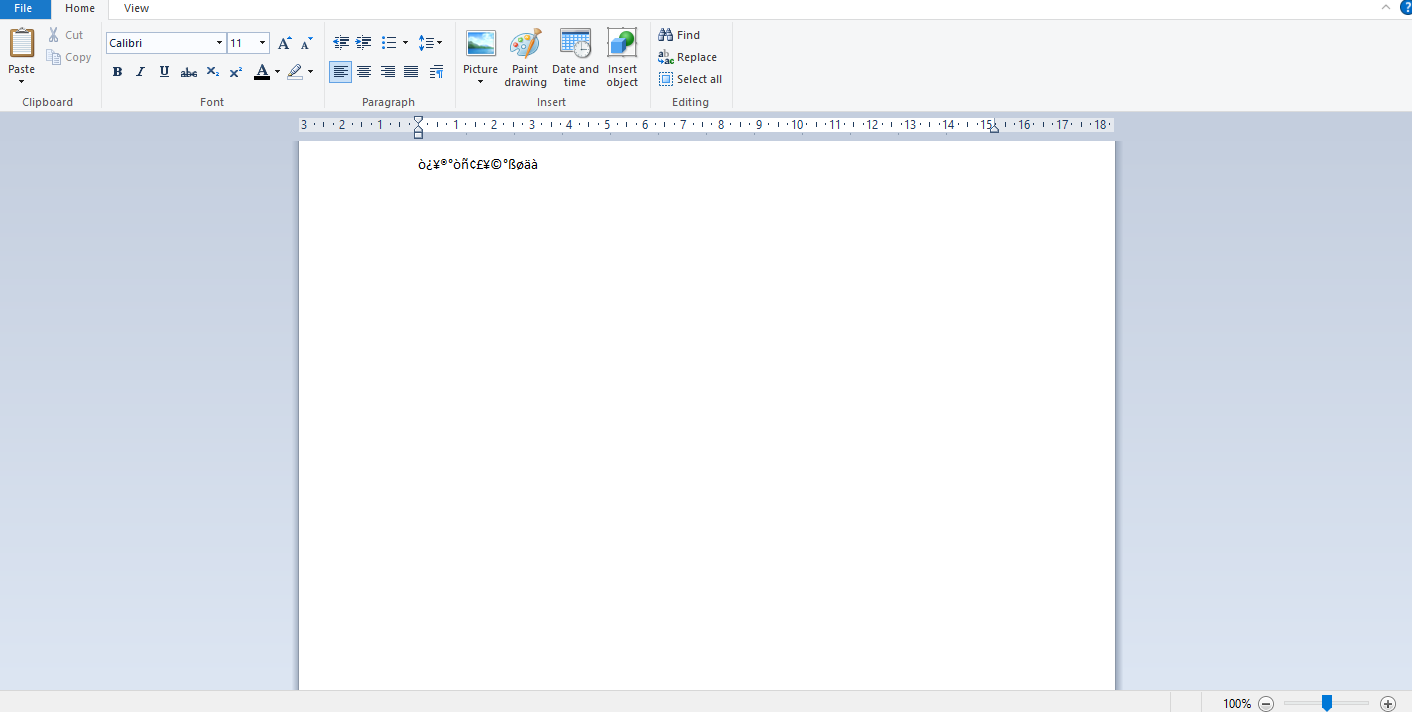
Abaixo listamos todas as teclas de atalho do Computador para inserir os respectivos caracteres especiais.
-
Alt + 0224 – à
-
Alt + 0232 – è
-
Alt + 0236 – ì
-
Alt + 0242 – ò
-
Alt + 0241 – ñ
-
Alt + 0228 – ä
-
Alt + 0246 – ö
-
Alt + 0252 – ü
-
Alt + 0248 – ø
-
Alt + 0223 – ß
-
Alt + 0198 – Æ
-
Alt + 0231 – ç
-
Alt + 0191 – ¿
-
Alt + 0176 – ° (símbolo de grau)
-
Alt + 0177 – ± (símbolo de mais/menos)
-
Alt + 0153 – ™
-
Alt + 0169 – ©
-
Alt + 0174 – ®
-
Alt + 0128 – € (moeda Euro)
-
Alt + 0162 – ¢ (símbolo de centavo)
-
Alt + 0163 – £ (moeda libra esterlina)
-
Alt + 0165 – ¥ (moeda iene japonês)
3. Teclas de atalho do Windows
Aqui está a lista de todas as teclas de atalho do computador Windows.
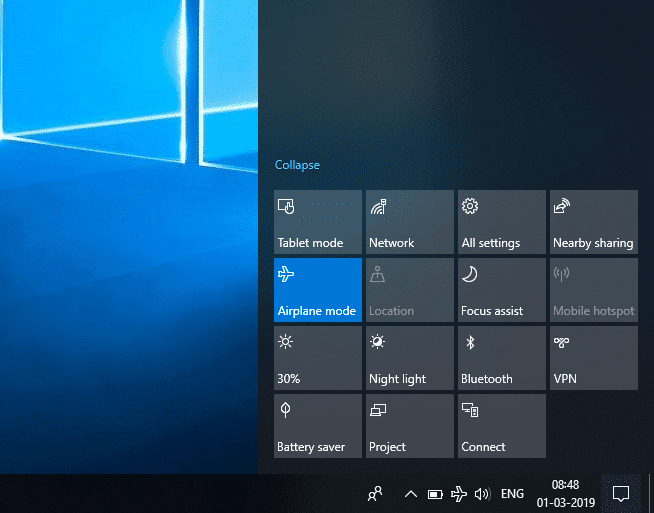
-
Tecla Windows – Abra ou feche o Menu Iniciar.
-
Tecla Windows + A – Abra o centro de ações.
-
Tecla Windows + C – Abra a Cortana no modo de escuta.
-
Tecla Windows + D – Exibe ou oculta a área de trabalho.
-
Tecla Windows + E – Abra o Explorador de Arquivos.
-
Tecla Windows + G – Abre a barra de jogos quando um jogo é aberto.
-
Tecla Windows + H – Abra o botão Compartilhar.
-
Tecla Windows + I – Abrir Configurações.
-
Tecla Windows + K – Abra a ação rápida Conectar.
-
Tecla Windows + L – Bloqueie seu PC ou troque de conta.
-
Tecla Windows + M – Minimiza todas as janelas.
-
Tecla Windows + R – Abra a caixa de diálogo Executar.
-
Tecla Windows + S – Abrir Pesquisa.
-
Tecla Windows + U – Abra o Centro de Facilidade de Acesso.
-
Tecla Windows + X – Abra o menu Quick Link.
-
Tecla Windows + Número – Abra o aplicativo fixado na barra de tarefas na posição indicada pelo número.
-
Tecla do Windows + tecla de seta para a esquerda – Encaixe as janelas do aplicativo à esquerda.
-
Tecla Windows + tecla de seta para a direita – Encaixe as janelas do aplicativo à direita.
-
Tecla do Windows + tecla de seta para cima – Maximize as janelas do aplicativo.
-
Tecla do Windows + tecla de seta para baixo – Minimize as janelas do aplicativo.
-
Tecla Windows + Vírgula – Espie temporariamente a área de trabalho.
-
Tecla Windows + Ctrl + D – Adicione uma área de trabalho virtual.
-
Tecla Windows + Ctrl + seta para a esquerda ou para a direita – alterna entre áreas de trabalho virtuais.
-
Tecla Windows + Ctrl + F4 – Fecha a área de trabalho virtual atual.
-
Tecla Windows + Enter – Abra o Narrador.
-
Tecla Windows + Home – Minimize todas, exceto a janela ativa da área de trabalho (restaura todas as janelas no segundo toque).
-
Tecla Windows + PrtScn – Capture uma captura de tela e salve-a na pasta Screenshots.
-
Tecla Windows + Shift + seta para cima – Estique a janela da área de trabalho para a parte superior e inferior da tela.
-
Tecla Windows + Tab – Abra a visualização de Tarefas.
-
Tecla Windows + tecla mais (+) – Amplie usando a lupa.
-
Tecla Windows + tecla Dash (-) – Reduza o zoom usando a lupa.
-
Ctrl + Shift + Esc – Abra o Gerenciador de Tarefas.
-
Alt + Tab – Alterna entre aplicativos abertos.
-
Alt + tecla de seta para a esquerda – Voltar.
-
Alt + tecla de seta para a direita – Avançar.
-
Alt + Page Up – Move uma tela para cima.
-
Alt + Page down – Desce uma tela.
-
Ctrl + Alt + Tab – Exibir aplicativos abertos
-
Ctrl + C – Copia os itens selecionados para a área de transferência.
-
Ctrl + X – Recorta os itens selecionados.
-
Ctrl + V – Cola o conteúdo da área de transferência.
-
Ctrl + A – Seleciona todo o conteúdo.
-
Ctrl + Z – Desfaz uma ação.
-
Ctrl + Y – Refaz uma ação.
-
Ctrl + D – Excluir o item selecionado e movê-lo para a Lixeira.
-
Ctrl + Esc – Abra o Menu Iniciar.
-
Ctrl + Shift – Muda o layout do teclado.
-
Ctrl + Shift + Esc – Abra o Gerenciador de Tarefas.
-
Ctrl + F4 – Fecha a janela ativa.
-
End – Exibe a parte inferior da janela ativa)
-
Home – Exibe a parte superior da janela ativa)
-
Num lock + sinal de asterisco
-
– Exibe todas as subpastas que estão na pasta selecionada
Num lock + sinal de adição (+) – Exibe o conteúdo da pasta selecionada
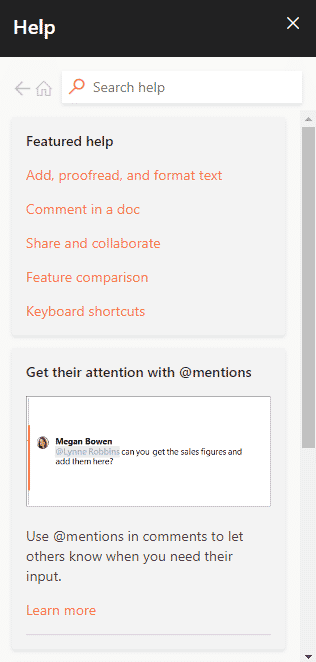
4. Atalhos de Tecla F1 – F12
Atalho do teclado do computador As teclas de função estão listadas abaixo.
- Tecla F1
- Em praticamente todos os softwares, ele é usado para iniciar a janela de ajuda.
- O BIOS ou CMOS também pode ser acessado com isso. O uso de outras teclas como F2, F10, Delete e Esc em algumas máquinas pode permitir que você acesse a configuração do BIOS.
O centro de ajuda e suporte do Microsoft Windows aparecerá se você pressionar Window + F1.
- Tecla F2
- Ele é usado para renomear um ícone, arquivo ou pasta que o usuário seleciona no Microsoft Windows.
Além disso, é usado para acessar a configuração do CMOS.
Tecla F3
Ele abre o recurso de pesquisa em muitos programas.
Tecla F4
Ele abre a janela de localização no Windows XP e Excel.
- Tecla F5
- Atualize a área de trabalho, janela, página do documento ou página da Web aberta na frente.
A página inteira é baixada novamente quando você pressiona as teclas Ctrl + F5 ou Shift + F5 simultaneamente em um navegador da web.
- Tecla F6
- Navegadores de Internet como Internet Explorer, Mozilla Firefox, Google Chrome, etc., permitem que os usuários movam o ponteiro para a barra de endereços.
Reduz o volume dos alto-falantes do laptop (em alguns laptops).
Tecla F7
Aumenta o volume dos alto-falantes em alguns laptops.
- Tecla F8
- Abre o menu de inicialização do Windows, que normalmente é usado para acessar o modo de segurança do Windows.
Algumas máquinas também podem acessar o sistema de recuperação do Windows dessa maneira, embora possam precisar de um CD de instalação do Windows para isso.
Tecla F9
Ele é usado para acessar a barra de ferramentas Medições no Quark 5.0.
- Tecla F10
- Nos sistemas Compaq, HP e Sony, ele permite que os usuários acessem a partição de recuperação oculta.
- Em alguns sistemas, os usuários podem entrar na configuração do CMOS.
Alguns laptops também podem utilizá-lo para aumentar o brilho de suas telas.
Tecla F11
Ele permite a opção de acessar a partição de recuperação oculta em computadores eMachines, Gateway e Lenovo.
- Tecla F12
- Inicie a ferramenta de depuração do navegador ou o firebug.
Exibe uma lista de dispositivos inicializáveis de um computador na inicialização.
5. Teclas de atalho do MS Word
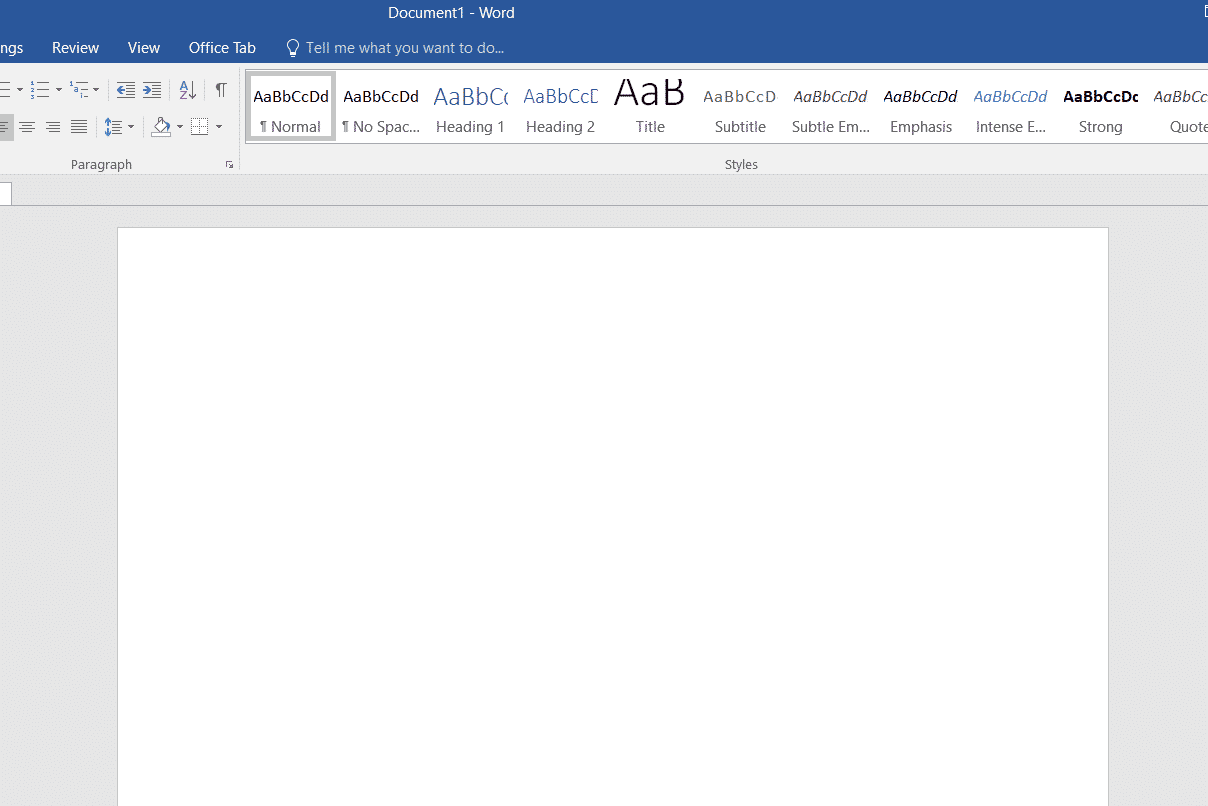
-
Todas as teclas de atalho do computador no Microsoft Word estão listadas abaixo.
-
Ctrl + B – Seleção destacada em negrito
-
Ctrl + C – Copia o texto selecionado
-
Ctrl + X – Recorta o texto selecionado
-
Ctrl + N – Abrir documento novo/em branco
-
Ctrl + O – Abrir opções
-
Ctrl + P – Abre a janela de impressão
-
Ctrl + F – Abra a caixa de localização
-
Ctrl + I – Itálico seleção destacada
-
Ctrl + K – Inserir link
-
Ctrl + U – Sublinha a seleção realçada
-
Ctrl + V – Colar
-
Ctrl + G – Localizar e substituir opções
-
Ctrl + H – Localizar e substituir opções
-
Ctrl + J – Justifica o alinhamento do parágrafo
-
Ctrl + L – Alinha o texto ou linha selecionada à esquerda
-
Ctrl + Q – Alinha o parágrafo selecionado à esquerda
-
Ctrl + E – Alinha o texto ou linha selecionada ao centro
-
Ctrl + R – Alinha o texto ou linha selecionada à direita
-
Ctrl + M – Recuar o parágrafo
-
Ctrl + T – recuo deslocado
-
Ctrl + D – Opções de fonte
-
Ctrl + Shift + F – Alterar a fonte
-
Ctrl + Shift + > – Aumenta a fonte selecionada +1
-
Ctrl + ]– Aumenta a fonte selecionada +1 [ – Decrease selected font -1
- Ctrl + Shift + * – View or hide non printing characters
- Ctrl + (Left arrow) – Move one word to the left
- Ctrl + (Right arrow) – Move one word to the right
- Ctrl + (Up arrow) – Move to the beginning of the line or paragraph
- Ctrl + (Down arrow) – Move to the end of the paragraph
- Ctrl + Del – Delete the word to the right of the cursor
- Ctrl + Backspace – Delete the word to the left of the cursor
- Ctrl + End – Move the cursor to the end of the document
- Ctrl + Home – Move the cursor to the beginning of the document
- Ctrl + Space – Reset highlighted text to the default font
- Ctrl + 1 – Single-space lines
- Ctrl + 2 – Double-space lines
- Ctrl + 5 – 1.5-line spacing
- Ctrl + Alt + 1 – Change text to heading 1
- Ctrl + Alt + 2 – Change text to heading 2
- Ctrl + Alt + 3 – Change text to heading 3
- Shift + F3 – Change the case of the selected text
- Shift + Insert – Paste
- F4 – Repeat the last action performed (Word 2000+)
- F7 – Spell check selected text and/or document
- Shift + F7 – Activate the thesaurus
- F12 – Save as
- Ctrl + S – Save
- Shift + F12 – Save
- Alt + Shift + D – Insert the current date
- Alt + Shift + T – Insert the current time
- Ctrl + W – Close document
- Ctrl + Equal sign (=) – Set chosen text as a subscript.
- Ctrl + Shift + Equal sign (=) – Set chosen text as superscript.
6. MS Powerpoint Shortcut Keys
Computer keyboard shortcut keys for Microsoft Powerpoint is listed below.

- Ctrl + Shift + < – Reduce the font size of the selected text by one size.
- CTRL + G – Group things together
- Ctrl + M – Create a new slide just after your chosen slide.
- CTRL + D – Create a duplicate of your current slide.
- Esc – Exit the ongoing slide show and it will redirect you to the earlier live view.
- Ctrl + K – Enter a hyperlink.
- Ctrl + Shift + > – Maximize the font size of the selected text by one size.
- F5 – Start the presentation from the initial slide.
- Ctrl + N – These commands are used in a different Powerpoint software window, to create a new, blank slide.
7. MS Excel Shortcut Keys
Following is all Shortcut keys of Computer in Microsoft Excel.
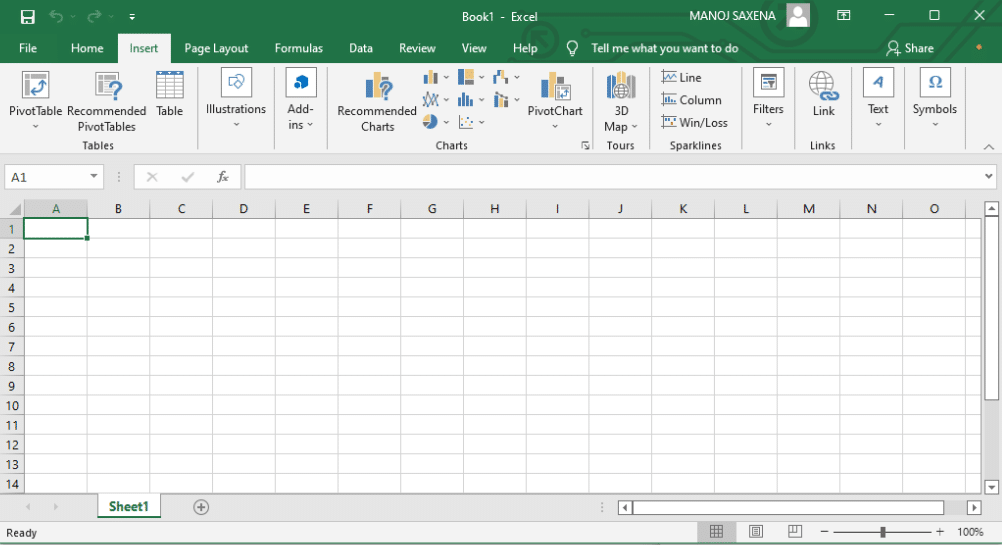
- Alt + Shift + F1 – When you want to insert new worksheet use these keys together
- Shift + F3 – With the help of these keys, you can open the MS-Excel formula window
- Shift + F5 – When you press these keys together it will open the search box
- F11 – The F11 key is used to create a chart in MS-Excel
- Ctrl + Shift +; – With the help of these keys, you can enter the current time
- Ctrl +; – Use these keys together to enter the current date
- Ctrl + K – When you want to Insert a link, you can use these keys together
- Ctrl + F – These keys are used to open find and replace options in MS-Excel
- Ctrl + G – Use these keys together to open go-to options
- Ctrl + B – When you press these keys together it will bolden the highlighted selection.
- F2 – When you want to edit the selected cell using this key
- F5 – With the help of this key, you can go to a specific cell
- F7 – With the help of this key, you can check the spelling of selected text
- Ctrl + I – These commands are used to Italicize highlighted selection.
- Ctrl + Space – Use these keys together to select the entire column
- Shift + Space – Use these keys together to select the entire row
- Ctrl + W – Use these keys together to close the document
- Ctrl + H – Use these keys to open find and replace options
- Ctrl + U – With help of these keys, you can underline highlighted text.
- Ctrl + Y – With help of these keys, you can underline highlighted text.
- Ctrl + Z – With the help of these keys, you can undo the last deleted action
- Ctrl + F9 – Use these keys to minimize a current window in MS-Excel
- Ctrl + F10 – Use these keys to maximize the currently selected window in MS-Excel
- Ctrl + Tab – With the help of these keys, you can move between two or more open MS-Excel files
- Alt + Equals sign (=) – With the help of these keys, you can initiate the formula to add all of the above cells
- Ctrl + – With the use of these keys together you can insert the value in the current cell from the above cell.
- Ctrl + (Right arrow) – With the help of these keys, you can jump on to the next section of text
- Ctrl + O – Use these keys to open options in MS-Excel
- Ctrl + N – Use these keys together to open the document in MS-Excel
- Ctrl + P – Use these keys together to open the print dialogue box in MS-Excel
8. Internet Explorer Shortcut Keys
Following is the list of computer keyboard shortcut keys for Internet Explorer.
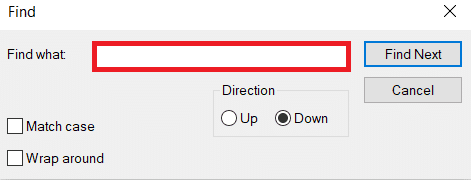
- CTRL + B – Open the Organize Favorites dialog box
- CTRL + E – Open the Search bar
- CTRL + F – Start the Find utility
- CTRL + H – Open the History bar
- CTRL + I – Open the Favorites bar
- CTRL + L – Open the Open dialog box
- CTRL + N – Start another instance of the browser with the same Web address
- CTRL + O – Open the Open dialog box, the same as CTRL+L
- CTRL + P – Open the Print dialog box
- CTRL + R – Update the current Web page
- CTRL + W – Close the current window
9. Mac Shortcut Keys
Below we have listed all Shortcut keys of Mac Computer.
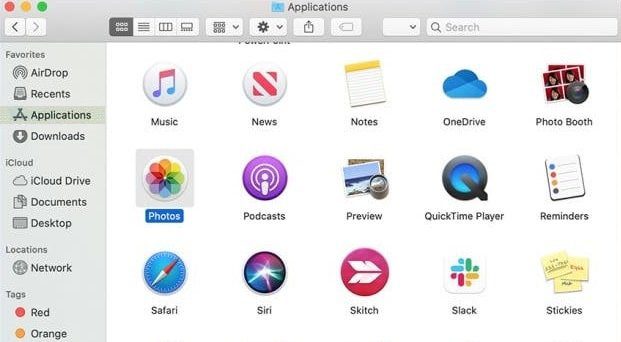
- Command-X – Cut the selected item and copy it to the Clipboard.
- Command-C – Copy the selected item to the Clipboard.
- Command-V – Paste the contents of the Clipboard into the current document or app.
- Command-Z – Undo the previous command. Press Command-Shift-Z to redo.
- Command-A – Select all items.
- Command-F – Open a Find window, or find items in a document.
- Command-G – Find the next occurrence of the item you’re searching for. Command-Shift-G – Find the previous occurrence.
- Command-H – Hide the windows of the front app. Press Command-Option-H to view the front app but hide all other apps.
- Command-M – Minimize the front window to the Dock. Press Command-Option-M to minimize all windows of the front app.
- Command-N – Open a new document or window.
- Command-O – Open the selected item, or open a dialog to select a file to open.
- Command-P – Print the current document.
- Command-S – Save the current document.
- Command-W – Close the front window. Press Command-Option-W to close all windows of the app.
- Command-Q – Quit the current app.
- Command-Option-Esc – Choose an app to Force Quit.
- Command-Tab – Switch to the next most recently used app among your open apps.
- Open Apple + Down – Opens the selected icon.
- Open Apple + Shift + Up Arrow – Used to direct the input focus to the desktop level.
- Open Apple + L – Make an alias.
- Open Apple + R – Show the original item.
- Open Apple +? – Mac help.
- Open Apple + E – Eject
- Up arrow – Used to select the icon above the one currently highlighted.
- Down arrow – Used to select the icon below the one currently highlighted.
- Tab – Highlight the next icon inside the folder, in alphabetical order.
- Shift + Tab – Highlight the previous icon inside the folder, in alphabetical order.
- Left arrow – Used when viewing by the icon to select the icon to the left of the one highlighted.
- Right arrow – Used when viewing by the icon to select the icon to the right of the one highlighted.
- Shift + Click – Select the icon and add it to the set of those selected.
- Open Apple + T – Add to favorites.
- Command + J – Justify the text to the screen
10. Linux Shortcut Keys

Following are computer keyboard shortcut keys for Linux OS.
- Ctrl + C – Copy any highlighted text, image, or some other object to the clipboard.
- Ctrl + V – Paste copied text, image, or some other object from the clipboard.
- Ctrl + X – Cut highlighted text, image, or some other object.
- Ctrl + S – Save the currently opened file.
- Ctrl + N – Create a new file.
- Ctrl + Z – Undo the last action.
- Ctrl + Q – Quit the application in focus.
- Ctrl + Alt + F1 to F6 – Switch to a virtual console.
- Ctrl + Alt + F7 – Switch to the first graphical terminal.
11. Cinnamon Shortcut Keys (Linux Mint)
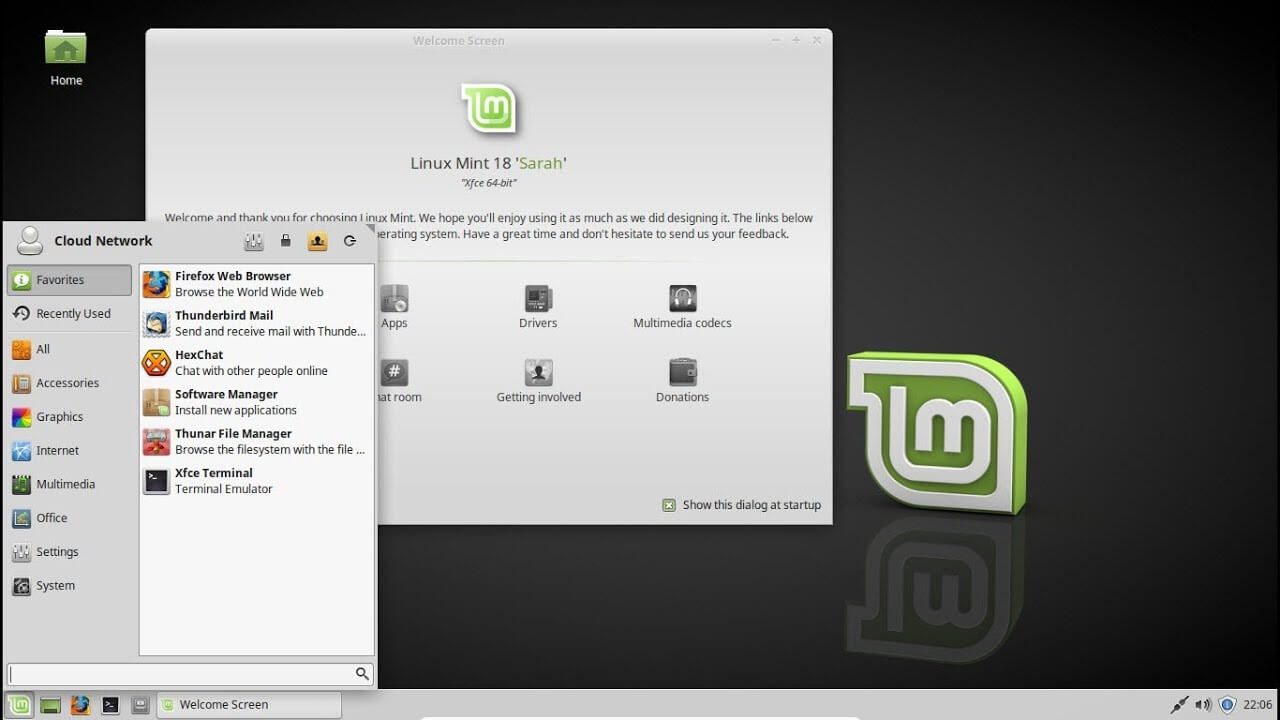
Following is the list of Computer keyboard shortcut keys for Cinnamon OS.
- Ctrl + Alt + Down – Show all currently running applications on the selected workspace.
- Ctrl + Alt + Up – Show running applications across all workspaces.
- Alt + Tab – Cycle between running applications.
- Shift + Alt + Tab – Cycle between running applications in the opposite direction.
- Alt + F2 – Open a command prompt.
- Alt + F4 – Close the window in focus.
- Super + L – Open the Cinnamon Debugger.
- Super + D – Minimize all windows to show desktop.
- Ctrl + Super + Arrow keys – Span the window in focus to a border.
- Shift + Ctrl + Alt + Left or Right Arrow – Move the window in focus to the workspace on the left or right.
12. Ubuntu Shortcut Keys
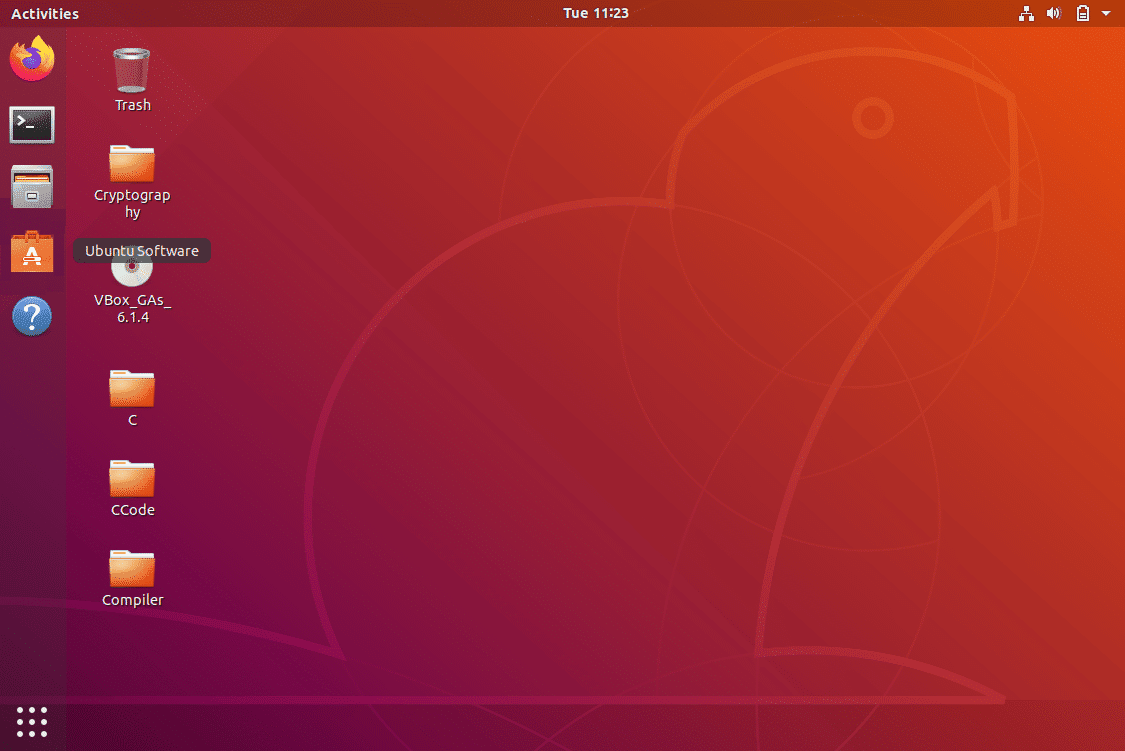
Computer keyboard shortcut keys for Ubuntu OS is listed below.
- Super – Open Activities.
- Alt + F2 – Open a command prompt.
- Alt + Tab – Cycle between running applications.
- Super + Arrow keys – Snap the window in focus to a border.
- PrtSc – Take a screenshot of the entire screen.
- Alt + PrtSc – Take a screenshot of the window in focus.
- Shift + PrtSc – Take a screenshot of a selected area on the screen.
- Ctrl + Alt + T – Launch Terminal.
- Super + L – Lock the current session.
- Super + D – Minimize all windows to show desktop.
13. Firefox Shortcut Keys
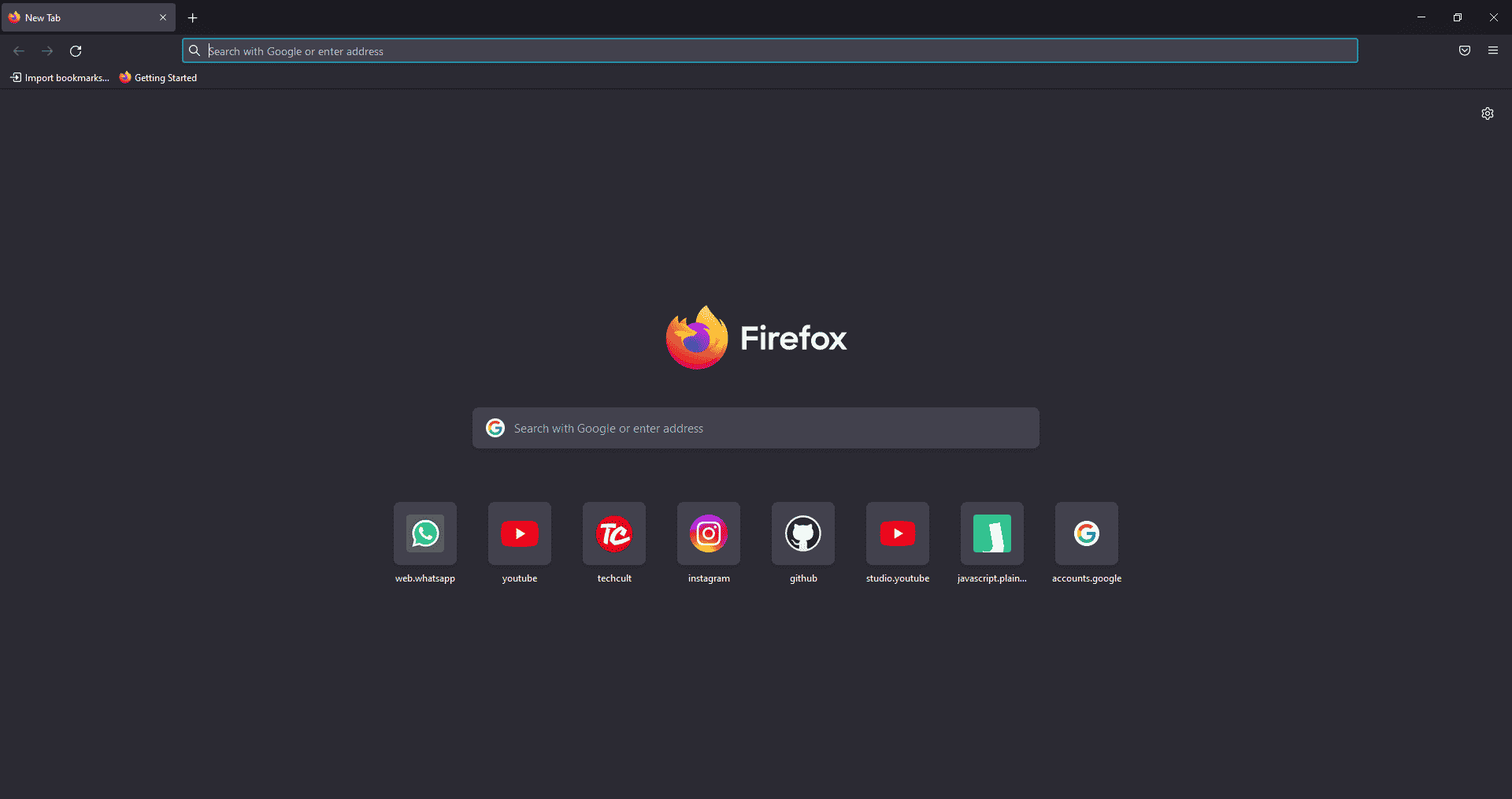
Here is the list of all Shortcut keys of Computer for the Mozilla Firefox browser.
- Backspace – Go back.
- F5 or Ctrl + R – Reload the current page.
- Ctrl + P – Print the current page.
- Ctrl + S – Save the current page.
- Ctrl + F – Find text on the current page.
- Ctrl + K – Bring the search bar into focus.
- Ctrl + W – Close the current tab.
- Ctrl + N – Open a new tab.
- Ctrl + Shift + P – Open a new private window.
- Ctrl + Shift + Q – Exit Firefox.
14. YouTube Shortcut Keys
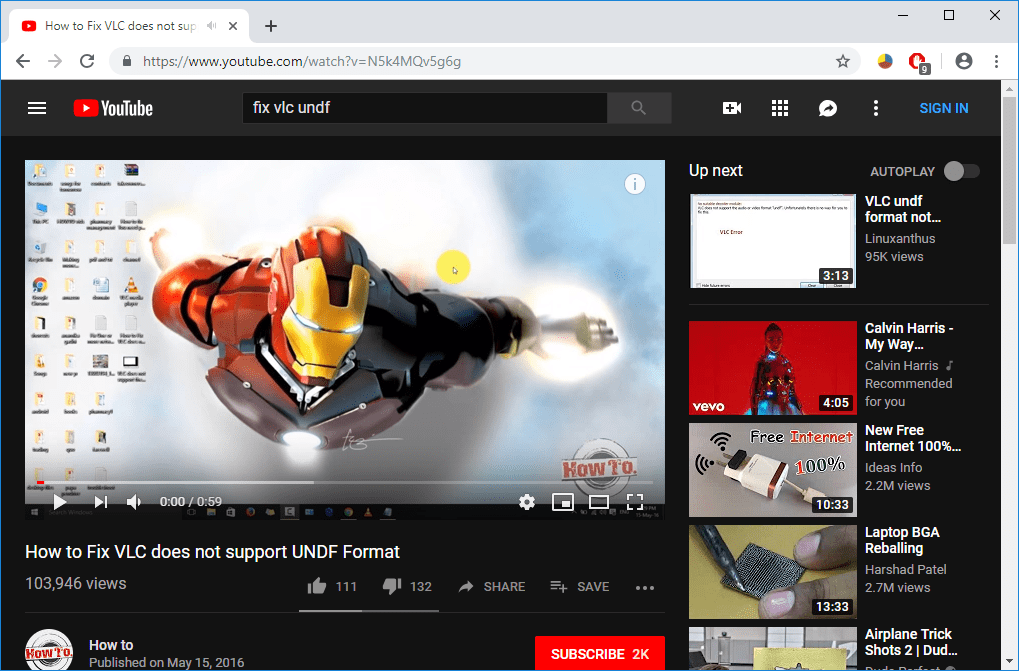
Here are the list of Computer keyboard shortcut keys in YouTube.
- Spacebar or K – Play and pause a video on YouTube.
- Zero or Home – Start that video again from the beginning.
- End – Jump to the end of the video. If you are watching a playlist, it will play the next video in the playlist.
- Right Arrow (→) – Fast forward the video by five seconds each time you press the key.
- Left Arrow (←) – Fast backward the video by five seconds when you press the key.
- J – Rewind the video for 10 seconds
- L – Forward the video with 10 seconds.
- Numbers (1 to 9) – Any number of keys from 1 to 9 is used to jump the video in the form of a percentage. For example, if you press 1 while watching a video, the video will forward 10%. If you press 2, the video will forward 20%. Thus, if you press 8, the video will forward 80%.
- F – Switch the video to full-screen mode or theater mode.
- T – Switch between theater mode and normal mode.
- Up Arrow (↑) – Increase the volume while watching video on full-screen mode. Whereas during normal mode, you have to click on the video before pressing this key.
- Down Arrow (↓) – Decrease the volume while watching video on full-screen mode. In normal mode, you have to click on the video before using this key.
- M – It enables you to mute the video on YouTube.
15. Google Chrome Shortcut Keys
Here are all Shortcut keys of Computer for Google Chrome web browser.
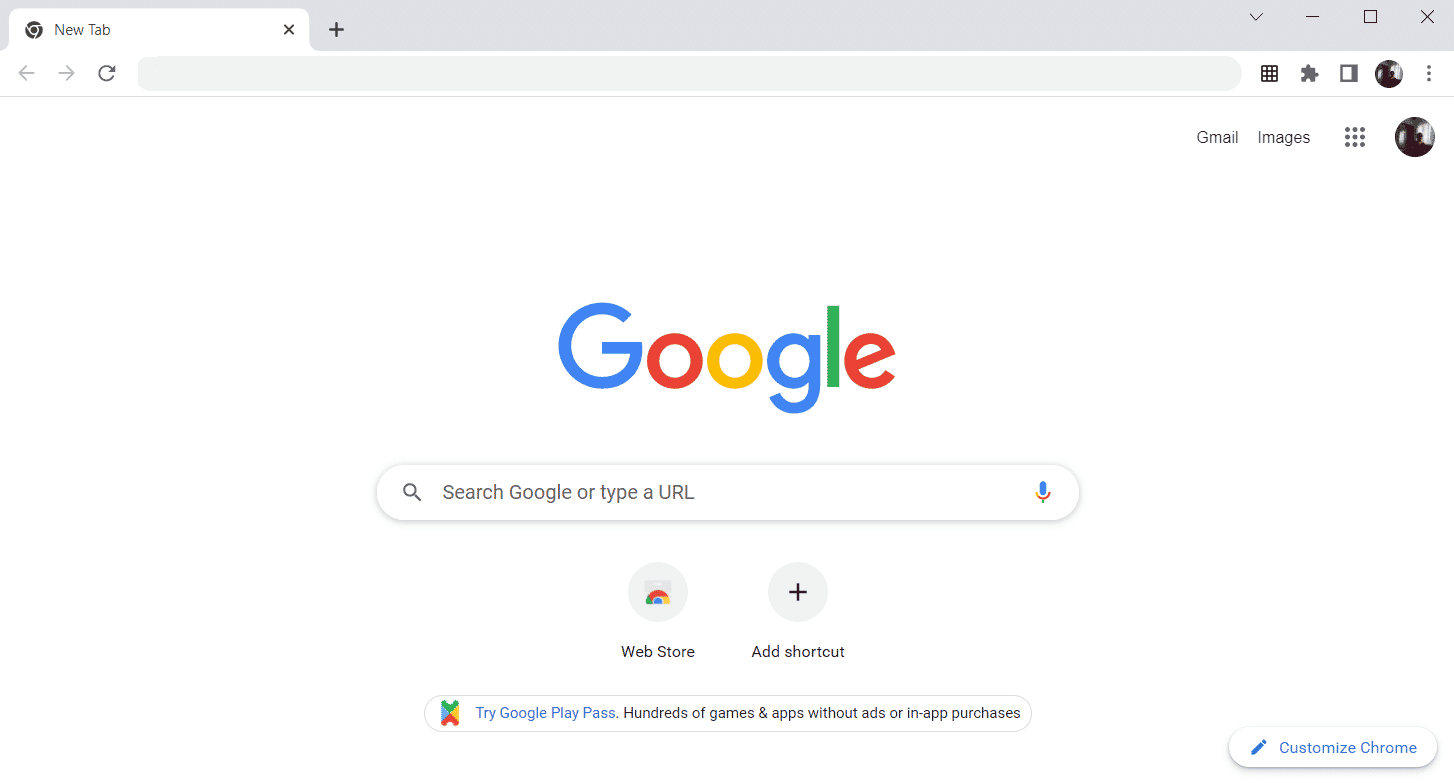
- Alt + Home – Open the homepage in the Chrome browser.
- F11 – Show the current website in full-screen mode, and press F11 again to exit this mode.
- Alt + Left Arrow – Return to the previous page.
- Alt + Right Arrow – Go to the next page.
- Ctrl + Plus (+) – Zoom in a page.
- Ctrl + Plus (-) – Zoom out a page.
- Ctrl + 0 – Reset browser zoom to the default size.
- Ctrl+1 to 8 – Switch to one of the opened tabs on the tab bar. For example, if you press Ctrl+3, the third tab will appear.
- Ctrl + 9 – Switch to the opened last tab on the tab bar.
- Ctrl + A – Select all content on a page.
- Ctrl + D – Add the bookmark for the currently opened page.
- Ctrl + F – Open the find bar to search text on the current page.
- Ctrl + Enter – Add .Com extension in web address quickly. For example, if you type javatpoint in the address bar and press Ctrl + Enter, it will be completed automatically, such as javatpoint.com.
- Ctrl + Shift + Del – Open the clear browsing data window to clear the browsing history, cookies, and other private data.
- Ctrl + O – Open a file in the browser.
- Ctrl + Shift + O – Open the bookmark manager in the Chrome browser.
- Ctrl + H – Open the history window where you can manage your browser history as required.
- Ctrl + J – Open the downloads window in a new tab.
- Ctrl + K or E – Moving the text cursor to the search bar, where you can search any query.
- Ctrl + L – Takes the cursor to the browser address bar and selects all the text available in the address bar
- Ctrl + N – Open the new browser window.
- Ctrl + P – Open the print window and allows to print the pages.
- Ctrl + Shift + N – Open a new window in incognito mode.
- Ctrl + R or F5 – Refresh the current page on the browser.
- Ctrl + S – Open the save as window where you can save the currently opened web page.
- Ctrl + T – Open a new tab on the browser quickly.
- Ctrl + U – Display the source code of the web pages.
- Ctrl + W – Close the current tab.
- Ctrl + Tab – Move to the right side of the browser from one tab to another tab.
- Ctrl+ Shift + Tab – Move from one tab to another tab on the left side of the browser.
- Ctrl + Shift + W – Close the currently selected window.
- Ctrl + Left-click – Open a search result link in the new tab without leaving the current page.
- Ctrl + Shift + Left-click – Open a search result link in the new tab and switch to the new tab.
- Spacebar – Move down the page.
- Shift + Spacebar – Move up the page.
- End – Move at the bottom of the page.
- Home – Move at the beginning or top of the page.
- Ctrl + Shift + T – Reopen the last tab you closed. If you have closed multiple tabs, you can also reopen those tabs by pressing this shortcut key multiple times.
16. ChromeOS Keyboard Shortcut Keys
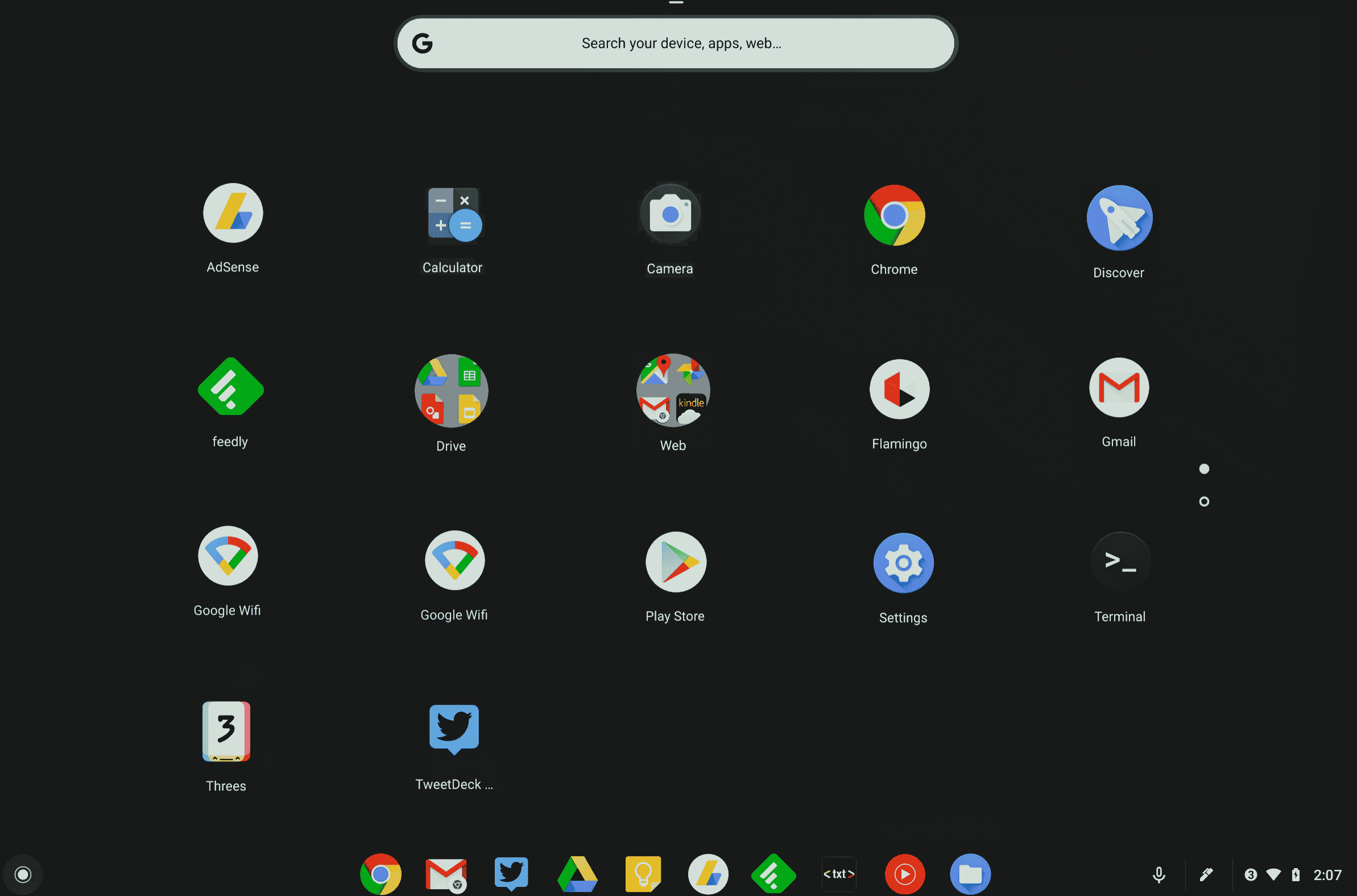
Following is the list of All Shortcut keys of computer for ChromeOS.
- Ctrl + Shift + L – Lock the current session.
- Ctrl + Shift + Q – Log out from the current session.
- Alt + 1 to 8 – Launch an application from the taskbar.
- Alt + [ or ] Ctrl+
-
– Encaixe a janela em foco no lado esquerdo ou direito da tela.
-
Ctrl + F5 – Faça uma captura de tela da tela inteira.
-
Ctrl + Shift + F5 – Faça uma captura de tela de uma área selecionada na tela.
-
Shift + Alt + M – Abra o aplicativo Arquivos.
-
Shift + Alt + N – Exibe notificações.
-
Ctrl + Alt – Exibe todos os atalhos de teclado.
Shift + Esc – Abra o Gerenciador de Tarefas.
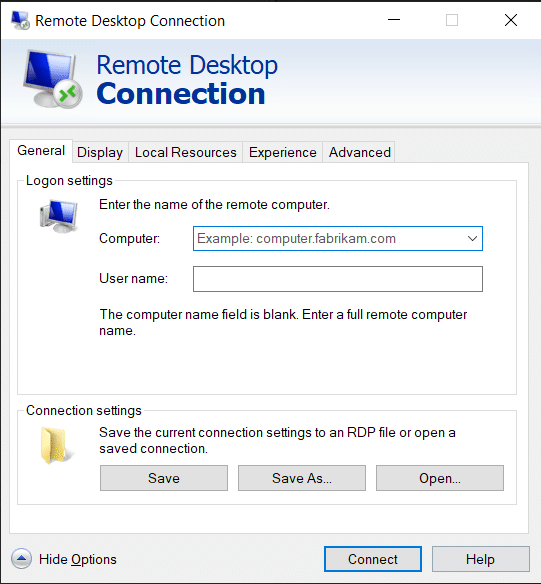
17. Teclas de Atalho de Navegação de Conexão de Área de Trabalho Remota
-
Aqui estão as teclas de atalho do teclado do computador para navegação de conexão de área de trabalho remota.
-
CTRL + ALT + END – Abra a caixa de diálogo Segurança do Microsoft Windows NT
-
ALT + PAGE UP – Alterna entre os programas da esquerda para a direita
-
ALT + PAGE DOWN – Alterna entre os programas da direita para a esquerda
-
ALT + INSERT – Percorre os programas na ordem usada mais recentemente
-
ALT + HOME – Exibe o menu Iniciar
-
CTRL + ALT + BREAK – alterna o computador cliente entre uma janela e uma tela cheia
-
ALT + DELETE – Exibe o menu do Windows
-
CTRL + ALT + sinal de menos (-) – Coloque um instantâneo da janela ativa no cliente na área de transferência do servidor de terminal e forneça a mesma funcionalidade que pressionar PRINT SCREEN em um computador local.
CTRL + ALT + sinal de adição (+) – Coloque um instantâneo de toda a área da janela do cliente na área de transferência do Terminal server e forneça a mesma funcionalidade que pressionar ALT+PRINT SCREEN em um computador local.
***
Acima estava a lista de todas as teclas de atalho do computador que podem ser usadas diariamente para melhorar a funcionalidade do PC ao máximo. Espero que o artigo tenha dado algum conhecimento sobre você, se sim, compartilhe seus comentários na seção de comentários abaixo e sugira mais tópicos que você gostaria que abordássemos no futuro, até lá, nos vemos no próximo!